Tutorial: proposing changes to CMSSW.
This tutorial wil guide you step to step from an empty directory to a new feature being proposed in the official GitHub repository. For more general questions please have a look at the FAQ pages.
Before you start.
Please make sure you registered to GitHub and that you have provided them a ssh public key to access your private repository. For more information see the FAQ.
Create a CMSSW area
Set up the work area just like you used to.
> scram project CMSSW_8_0_1
> cd CMSSW_8_0_1/src
> cmsenv
Checkout a few packages using git cms-addpkg
git cms-addpkg behaves like the old addpkg.
The src directory is populated with just what we asked for (here
Tutorial/Test).
> git cms-addpkg DataFormats/TestObjects
> ls DataFormats/TestObjects
BuildFile.xml
By default it would simply use the current release tag (e.g.
CMSSW_8_0_1). At any point you can list the available branches via git
branch.
> git branch
* from-CMSSW_8_0_1
the * next to the branch name will tell you which one is the current one.
The name of the branch is meant to show you the tag which was used as a base
for the branch.
Create a new topic branch and move to it:
In order to simplify your workflow, the best thing to do is to branch immediately and assign a mnemonic name to your newly created branch, so that you can track what you were doing in an easier way.
> git checkout -b my-new-feature
Switched to a new branch 'my-new-feature'
For example you could call your branch “new-hlt-menu-XYZ”,
“bugfix-for-clustering”, etc. Compared to CVS, git checkout <branch> means
“Make branch the current branch in the local work area”.
The -b option is needed to create the branch if it does not exists.
Modify sources and commit.
> cd DataFormats/TestObjects
> nedit BuildFile.xml
> git commit -m "Test feature" BuildFile.xml
[my-new-feature 8135042] Test feature
1 file changed, 1 insertion(+)
You have just committed to your LOCAL copy of the repository.
Show remote repositories
Git supports multiple remote repository. In particular we will use:
- my-cmssw: your personal repository, used to propose changes
- official-cmssw: read only authoritative CMSSW sources
To show what remotes are available you can use git remote show:
> git remote show
my-cmssw
official-cmssw
The general workflow for development will be the following:
- Fetch official sources from
official-cmssw. - Create a feature branch and add your additions on top.
- Create a Pull Request.
Approval information will be populated shortly after you submit the pull request .
Push all your work to your private github repository
Your private repository can be found at:
https://github.com/<your-username>/cmssw
If you have not set it up yet, do so now by clicking here. You can publish branches to it by doing:
> git push my-cmssw <branch-name>
in this case:
> git push my-cmssw my-new-feature
You need to PUSH YOUR changes to make them available to others in your
private repository. Notice you only need to specify the name of the branch once
then git will remember about it and you can push your new developments by
simply doing git push my-cmssw.
Do a pull request
A pull request is a request to merge a given addition in your local repository to a branch in the official CMSSW repository. Think of it as publishing a tagset in Tag Collector. To start one click on the “Pull request” button which find on your personal repository.
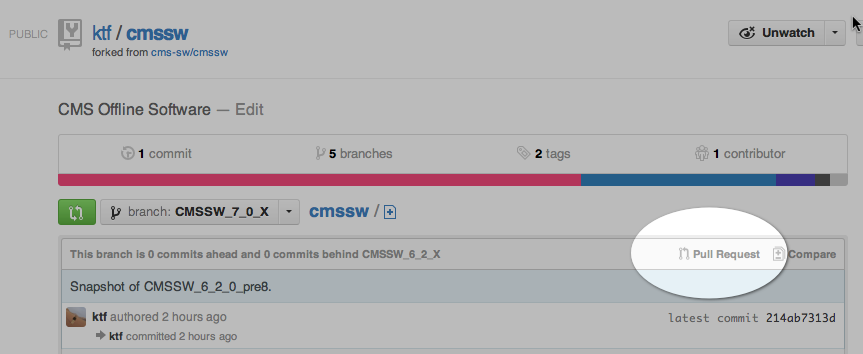
Select the topic branch which you want to propose and its target.
The GUI for doing “Pull requests” looks like below:
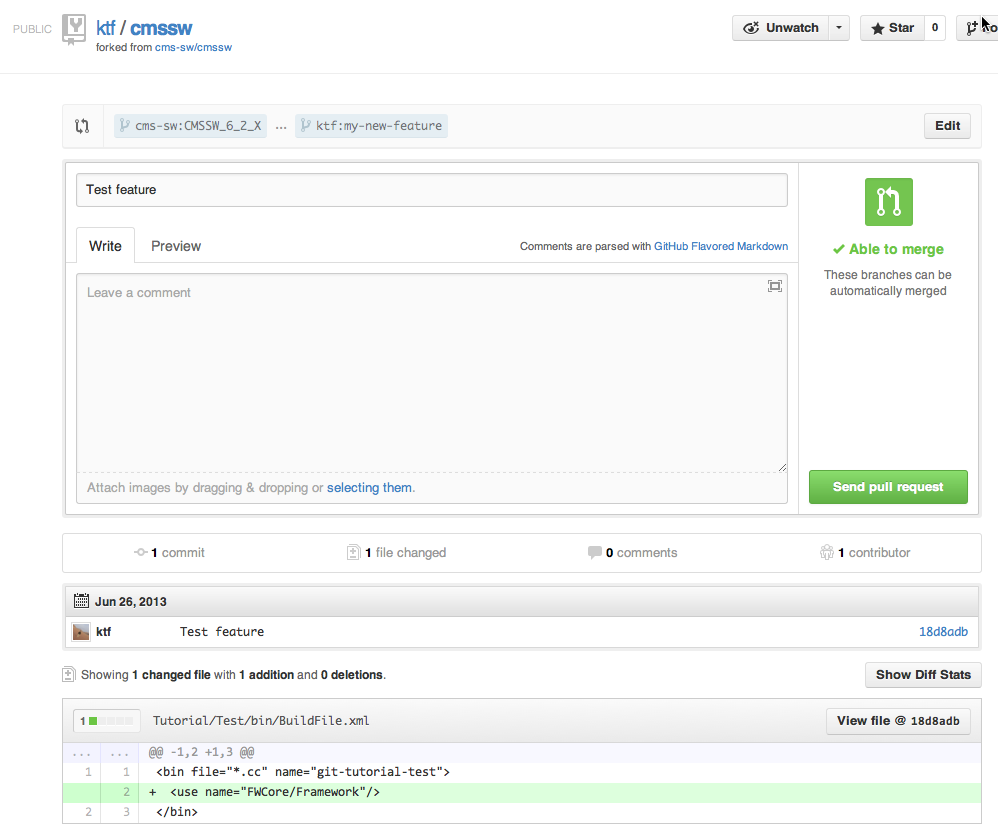
If you click on the “Edit” button in the top right corner, you can select the “head branch” i.e. your addition on to of the official CMSSW.

Or change the “base branch”, i.e. the one to which you want to have your changes merged. Starting from CMSSW_9_1_X and later the base branch for the latest development release is the master branch.

Remember to write a sensible comment, check that gitHubs summary of your changes are as expected, and click on Send Pull Request. There are several issues to consider before clicking
- It is important to provide both a descriptive title and a complete description of the changes (here is a nice HOWTO). The pull request titles are used to make release notes and should be descriptive of your changes in the context of CMSSW more so than simply your task or your project. For example, “Committing my code”, or “Fixing our reconstruction” are not as descriptive as “Fix numerical instability in DT local reconstruction”. More complete information should be included in the description to help the code review process go smoothly.
- It is also useful to check that the changes that github proposes as your pull request correspond to (only) the changes that you have made during your developments. Using the wrong base branch may result in hundreds of changes being included in your pull request that you did not intend. The easiest way to check this is simply to scroll down and check the number of commits and/or the actual differences that will be made by your pull request.
Quick start
- Main page
- FAQ: CMSSW on Github
- CMS Naming, Coding, And Style Rules
- Proposing changes to CMSSW
- Setting up CMS environment using Singularity
- Python virtual environment in CMSSW (new)
- CMSSW pull request approval workflow
- Collaborating with peers
- Working with CMSSW and UserCode
- Resolving conflicts & porting features
- How to use git through a proxy
- Building external packages
- Multi Microarchitectures Releases (new)
Release Management
- CMSSW release notes
- Building a CMSSW release
- Integration Builds results
- Starting a new release cycle
- Forward ports
- Managing users and categories
- List categories and packages
- List of pending PRs
- Circle of pending PRs
- CMS-bot documentation
- CMS-bot commands